So I have been having some issues lately with colors and the way they are showing up and I have no idea why. I make all my cards using RGB mode and every once and a while greens or blues turn out black like this:

But then if I just grab the Photoshop window and drag it or save it as a JPEG it turns out normal like this:

Same file. The only way I could actually show you what the "Black Flag" looked like was to take a screenshot using Print Screen. In the past I would go to adjustments and mess with hue/saturation I think or something else by changing it from a 0 to a 1 and that would usually fix it but it doesn't work anymore.
Any ideas? Thanks

But then if I just grab the Photoshop window and drag it or save it as a JPEG it turns out normal like this:

Same file. The only way I could actually show you what the "Black Flag" looked like was to take a screenshot using Print Screen. In the past I would go to adjustments and mess with hue/saturation I think or something else by changing it from a 0 to a 1 and that would usually fix it but it doesn't work anymore.
Any ideas? Thanks