According to Duckduckgo's AI, I do indeed have to create a local user for every single person. Gaaaaaaay.
Anyone know if that is accurate? I only trust my AI to tell me I'm pretty.
Anyone know if that is accurate? I only trust my AI to tell me I'm pretty.
To add users from another computer to file sharing, you need to create a local user account on the computer that is sharing the files. Then, set the sharing permissions for that account to allow access to the shared folder.
Adding Users from Another Computer to File Sharing
To share files or folders with users from another computer on your network, follow these steps:
Create Local User Accounts
- On the Sharing Computer:
- Open Settings.
- Go to Accounts > Family & other users.
- Click Add someone else to this PC.
- Choose I don’t have this person’s sign-in information.
- Select Add a user without a Microsoft account.
- Enter a username and password for the new local account.
Set Sharing Permissions
- Select the Folder to Share:
- Right-click the folder you want to share and select Properties.
- Go to the Sharing tab and click Advanced Sharing.
- Check Share this folder.
- Add User Permissions:
- Click on Permissions.
- Click Add and enter the username of the local account you created.
- Set the desired permissions (Read, Change, Full Control).
Connect from the Other Computer
- Access the Shared Folder:
- On the other computer, open File Explorer.
- In the address bar, type \\[IP address or computer name of the sharing computer].
- Enter the username and password of the local account when prompted.
Troubleshooting Tips
By following these steps, you can successfully add users from another computer to your file sharing setup.
- Ensure both computers are on the same network.
- Turn on Network Discovery and File Sharing in the network settings.
- If you encounter issues, check firewall settings and ensure the sharing computer is powered on.